Skip to main contentExport Limits and Delivery
- You can export up to 1,000,000 rows of data at a time
- Large exports will be sent to you by email
- For data migrations off of Melodi, we recommend using the JSONL export format, which contains all data in the same format as you would retrieve from the Melodi APIs
Exporting Users Data
To export your users data:
- Navigate to the Users section in your Melodi dashboard
- Click the export button
- Select your preferred format (CSV or JSONL recommended for migrations)
- Choose your date range and filters if needed
- Click “Export” to start the process
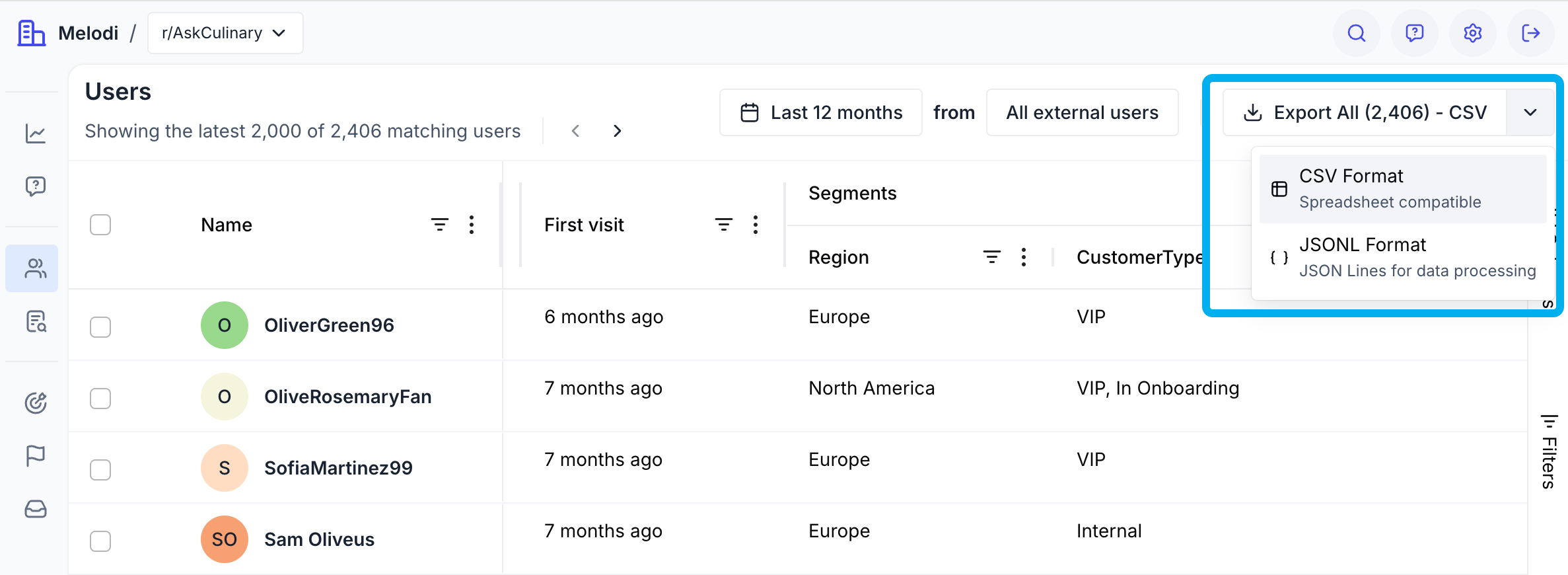
Exporting Session Data
To export your session data:
- Go to the Sessions section in your dashboard
- Click the export button
- Select JSONL format for complete data migration
- Set your date range and any additional filters
- Start the export process
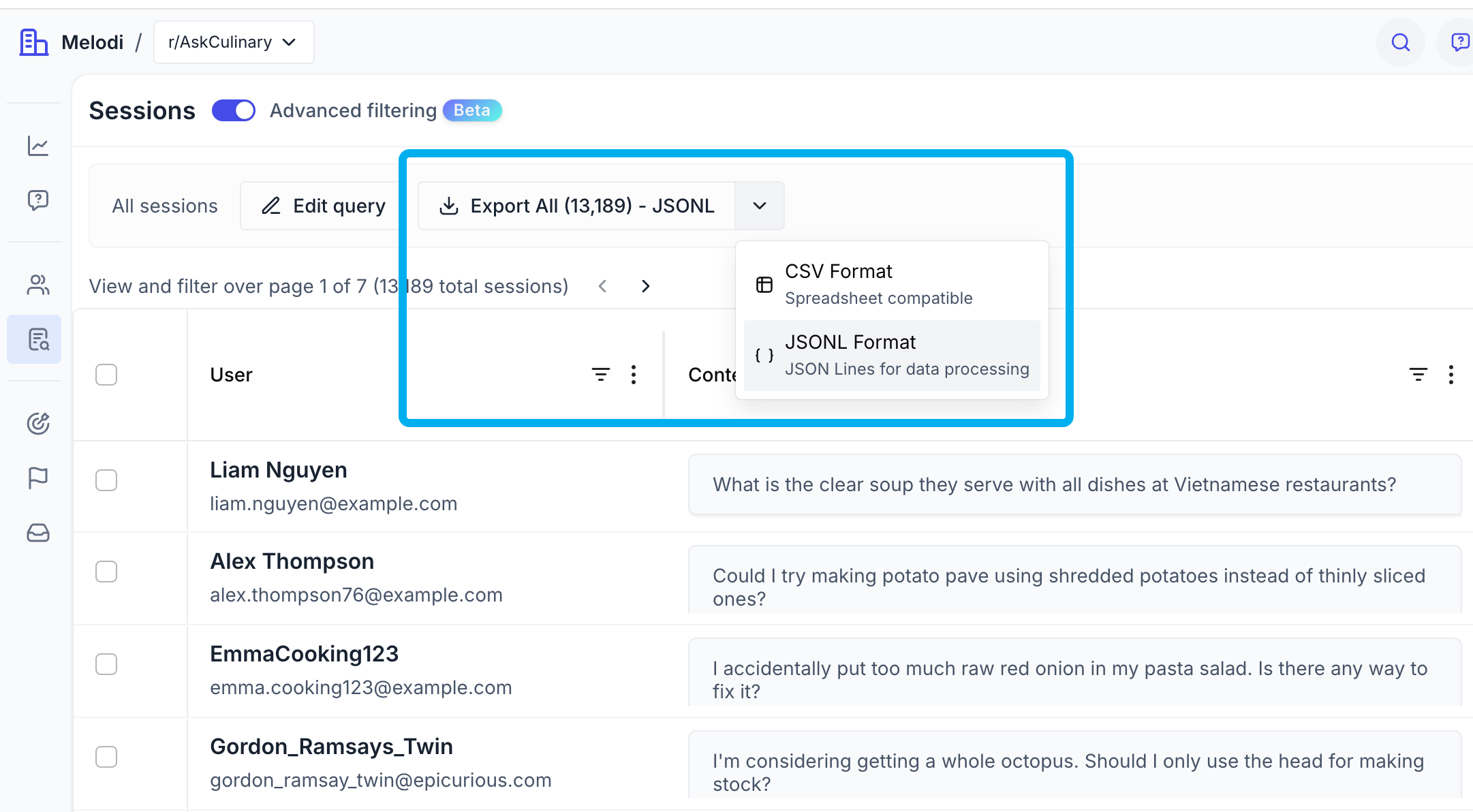
JSONL (Recommended for Migration)
- Contains all data in the same format as Melodi APIs
- Best for importing into other systems
- Preserves all metadata and relationships
CSV
- Good for analysis in spreadsheet applications
- Human-readable format
- May not include all nested data structures
Exporting Dashboard Chart Data
You can also export individual chart data from your monitoring dashboards:
- Navigate to any monitoring dashboard
- Click the visualization menu (three dots at top right)
- Select your preferred export format (CSV, PNG)
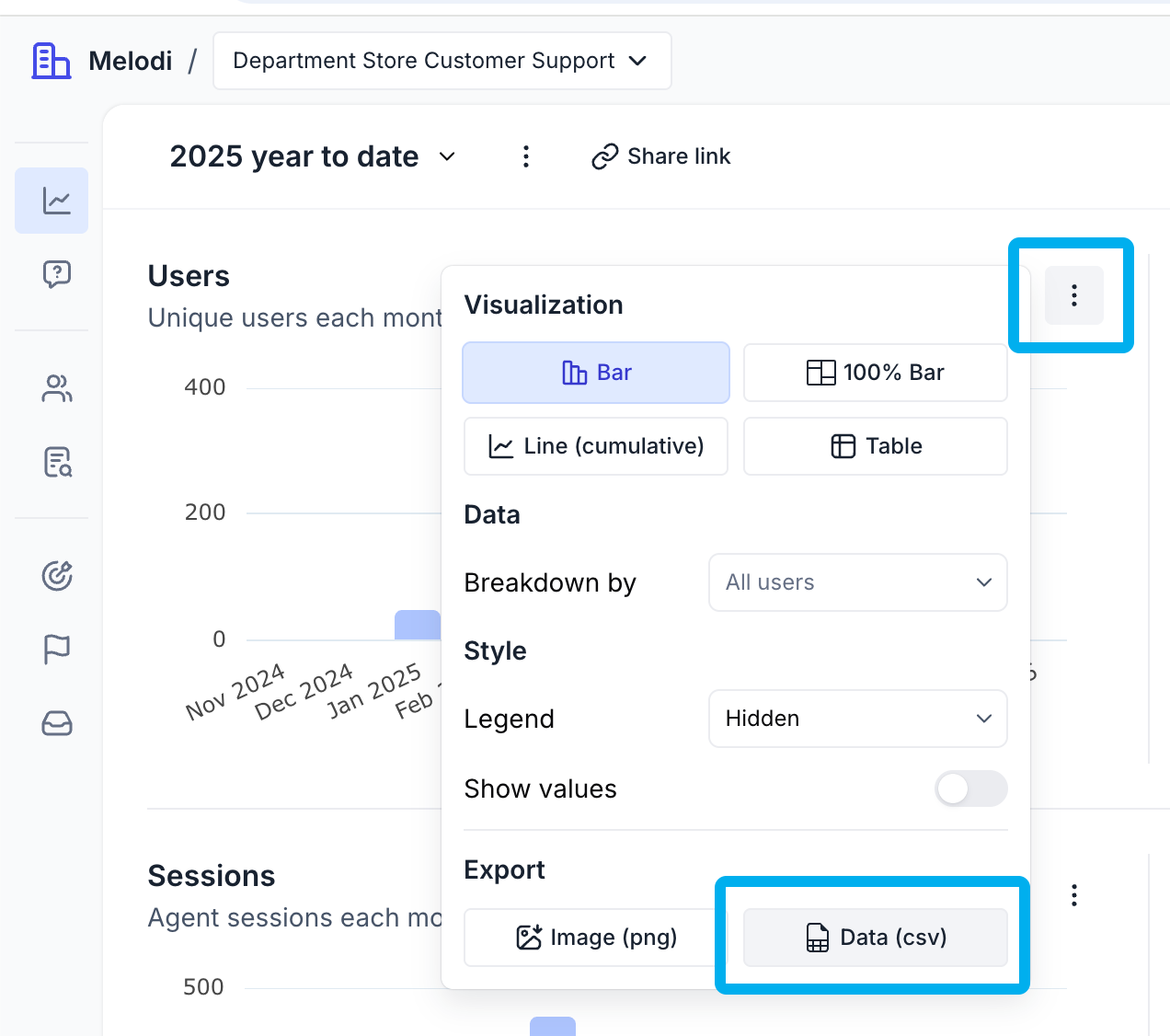
Need Help?
If you encounter any issues with data export or need assistance with large data migrations, please contact our support team at [email protected]. 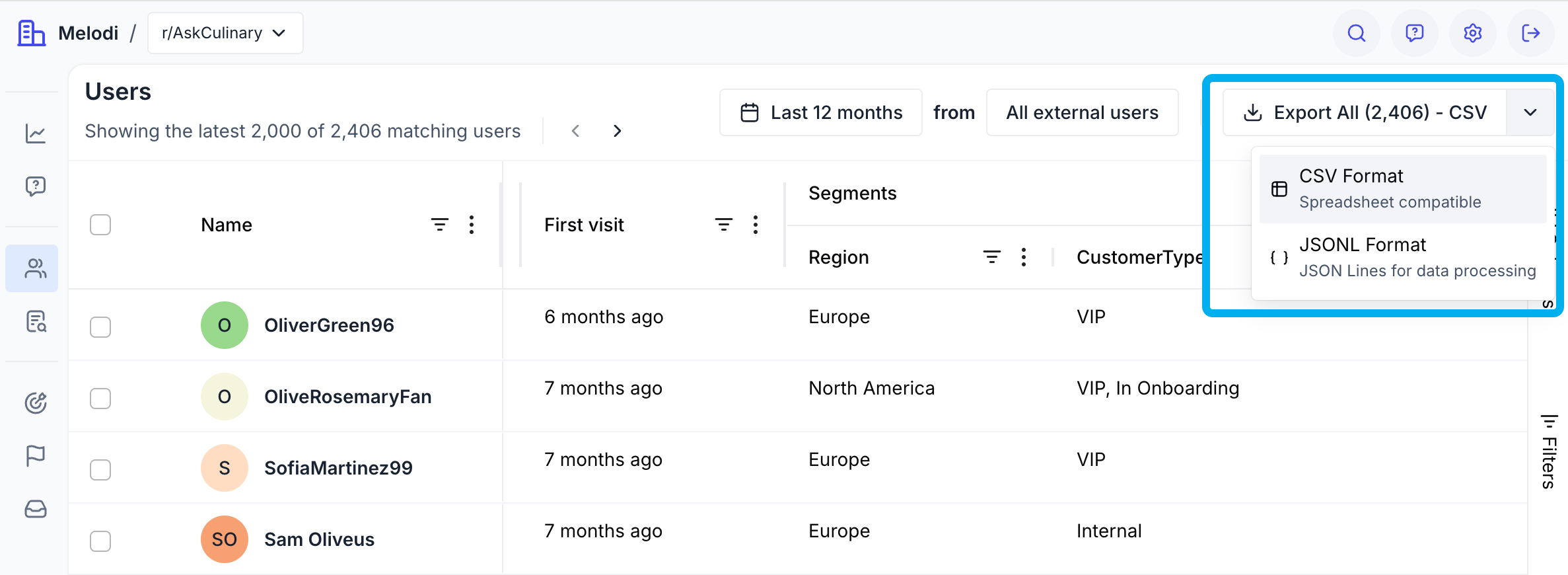
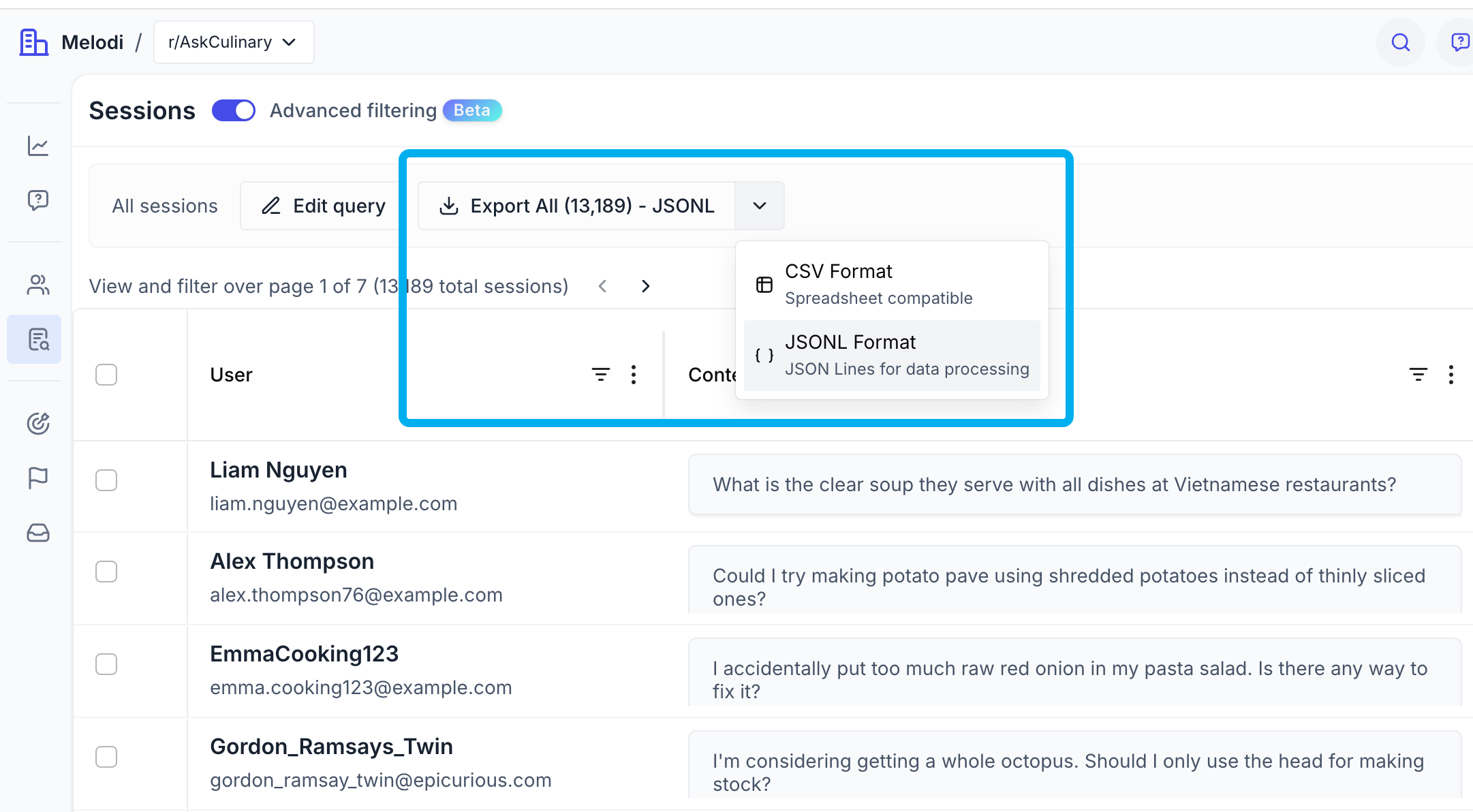
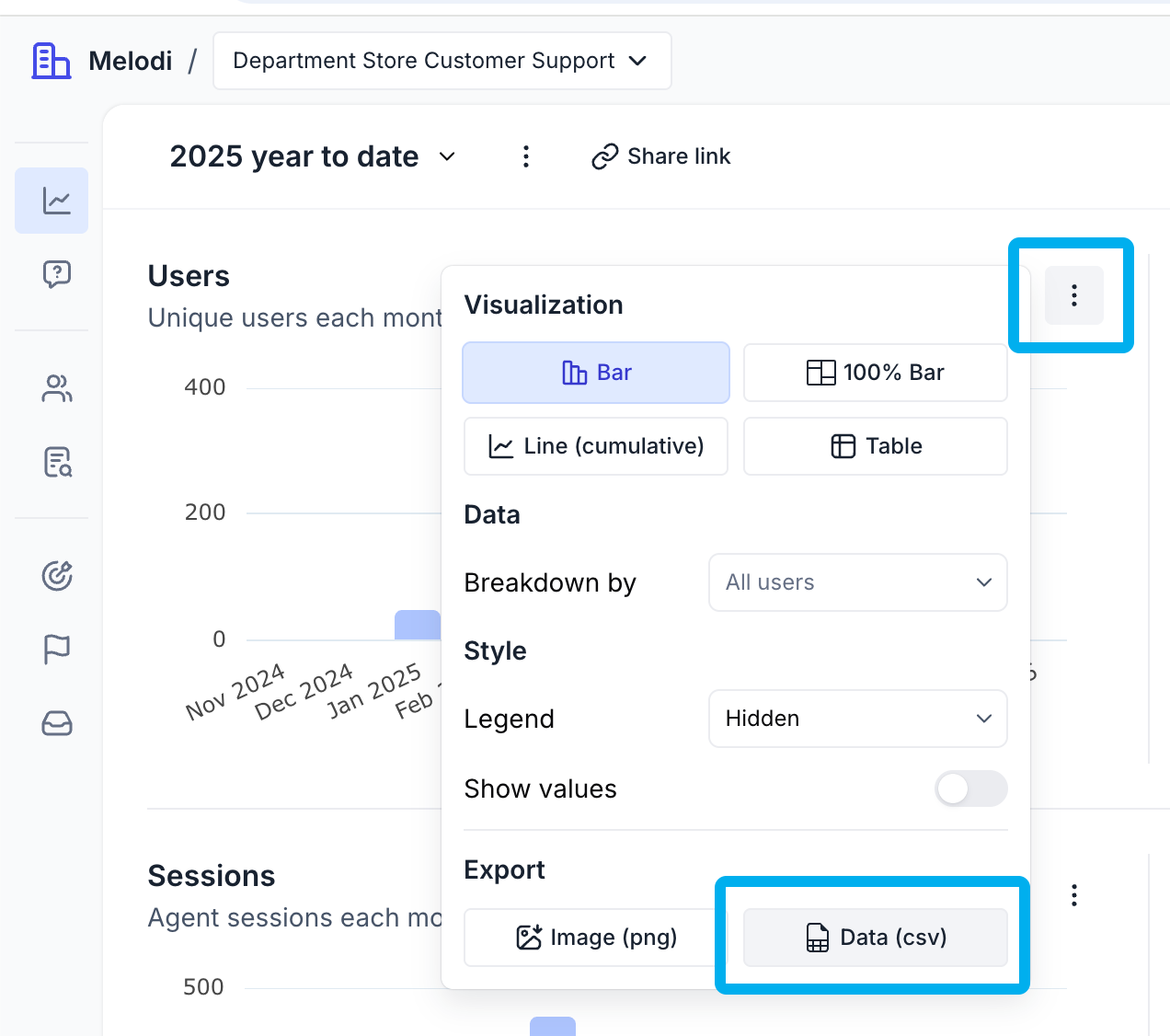
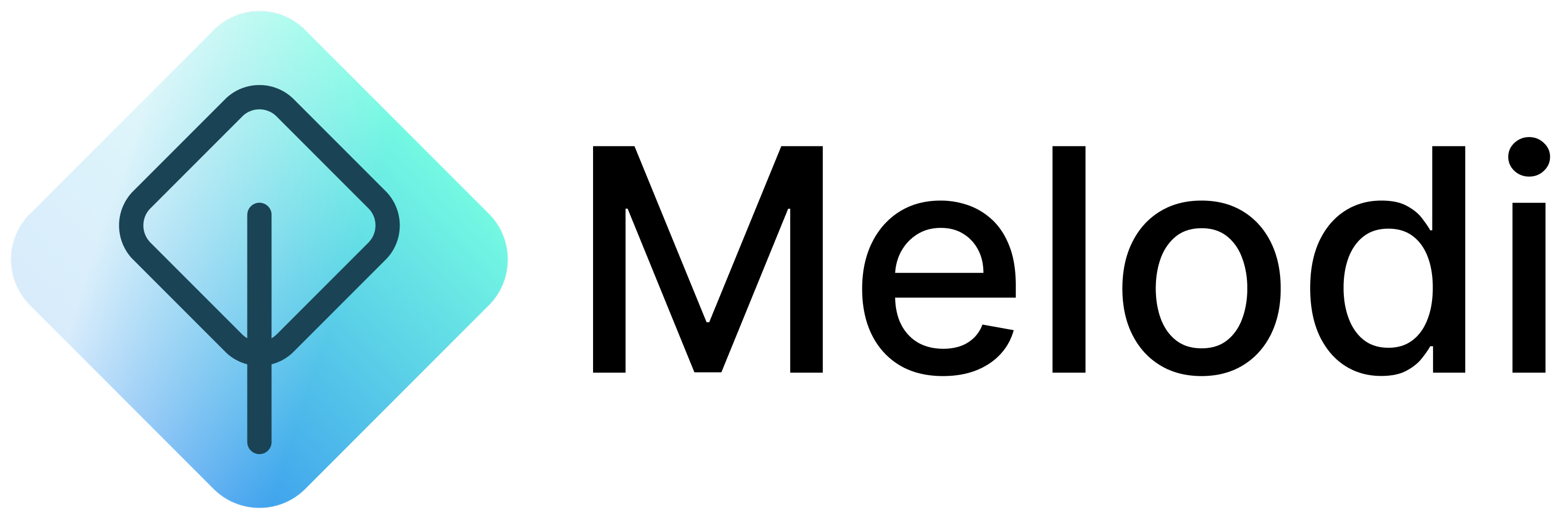
.png?fit=max&auto=format&n=oPhQyAnk6aDZ5BF7&q=85&s=32e3cb5e53c2d0a9a7102588dd6f3310)