Overview
User Intents are a core feature of Melodi Intelligence, designed to help you understand what users are trying to accomplish when interacting with your AI agent. Why track User Intents?- Segment Users: Group sessions and users based on their goals (e.g., “troubleshoot connection,” “ask about pricing”).
- Measure Task Success: Analyze performance metrics (like Experience Score) for specific tasks.
- Identify Gaps: Discover common user goals your agent doesn’t currently support well.
- Prioritize Improvements: Focus development efforts on the most important or problematic user journeys.
Defining & Tagging Intents Manually
Before automation can begin, you need to define your intents and provide examples. User intents represent what the user was trying to do during a session. For example, a user intent could be “create a new account” or “find a product”. You can create and tag intents in several ways:Creating a New User Intent
1. From the Intents Page: Use the “Create new intent” button.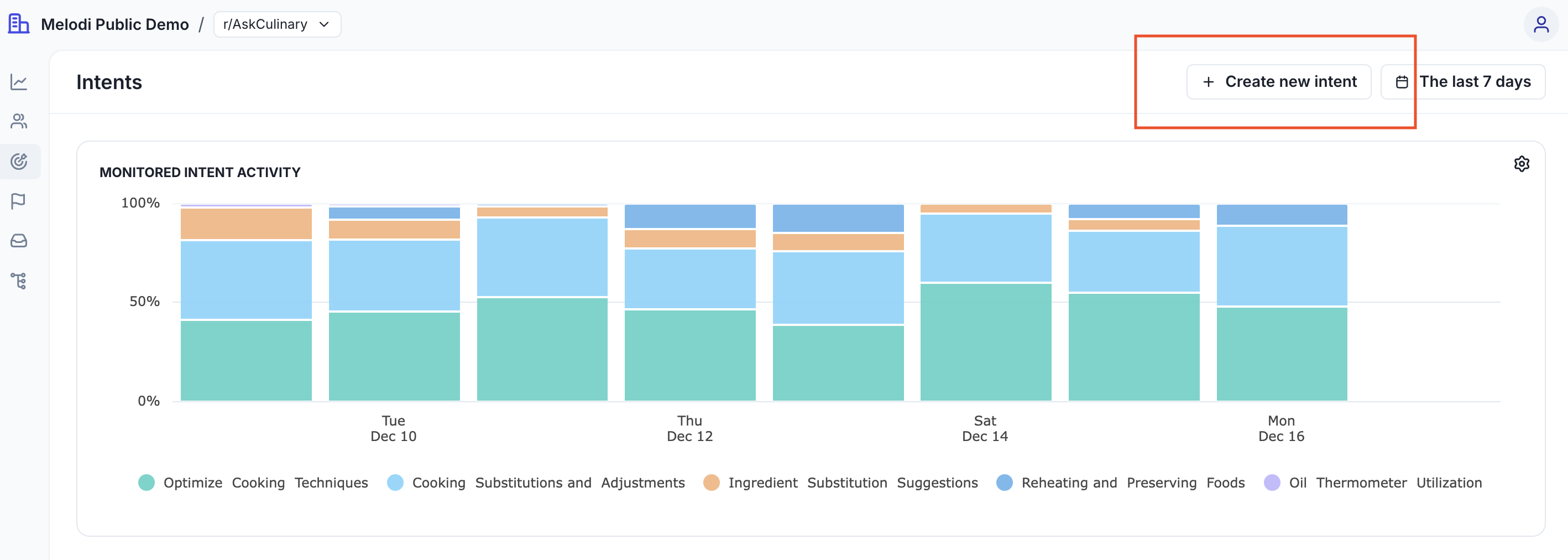
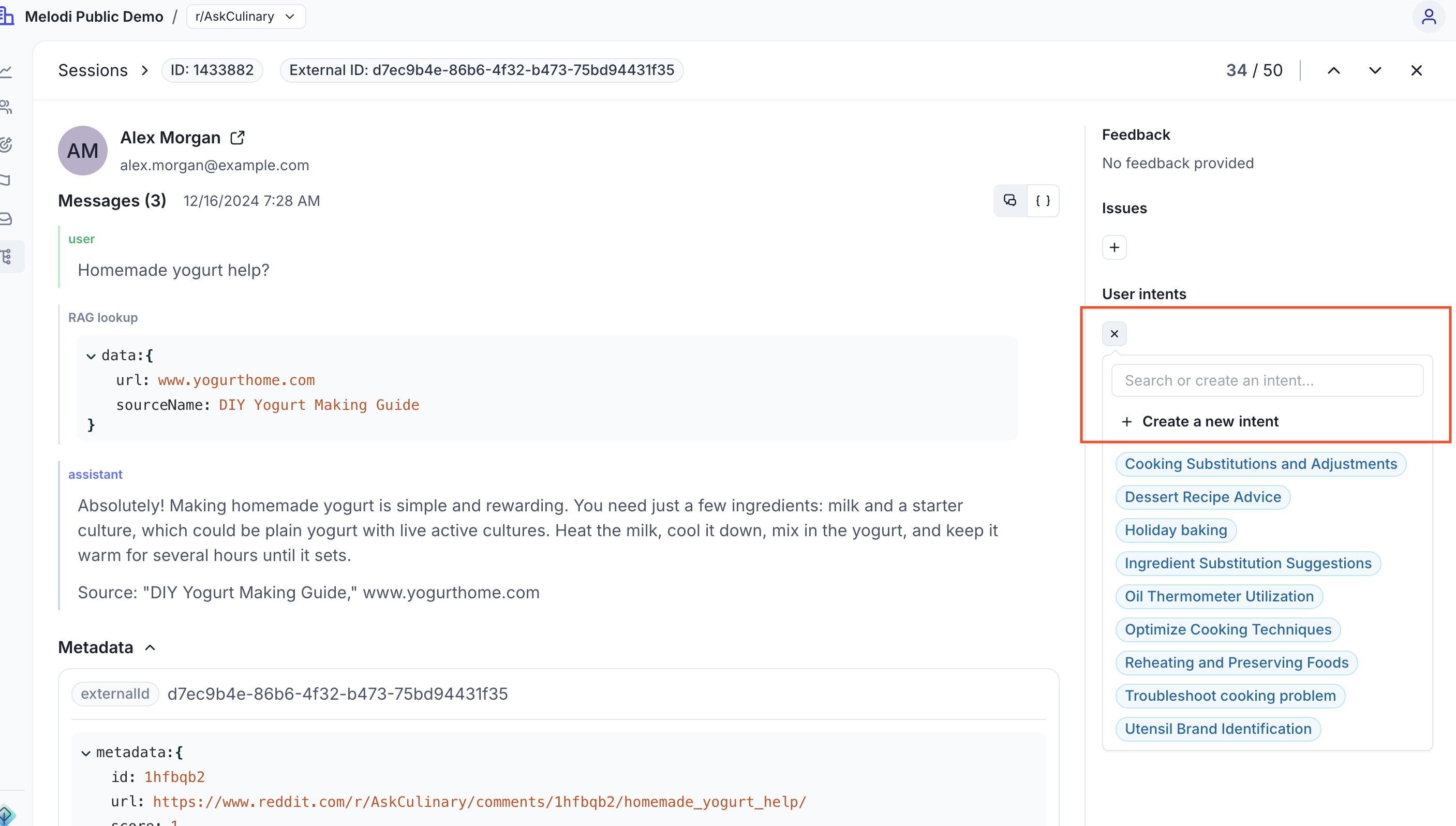
Tagging an Existing Intent
You can manually apply an already defined intent to any session. This is crucial for providing the examples needed for automatic tagging.Setting up Automatic Intent Tagging
Once an intent is defined and has sufficient examples, you can enable automatic tagging:- Manually tag at least 5 example sessions with the desired intent. Providing diverse examples improves accuracy.
- Navigate to the Intents page.
- Click the “Analyze” button for the intent you want to activate.
- Allow a few minutes for Melodi to build the model.
- Once active, new incoming sessions will be automatically evaluated and tagged if they match the learned intent pattern (most sessions are tagged within 1 hour, but delays up to 24 hours are possible).
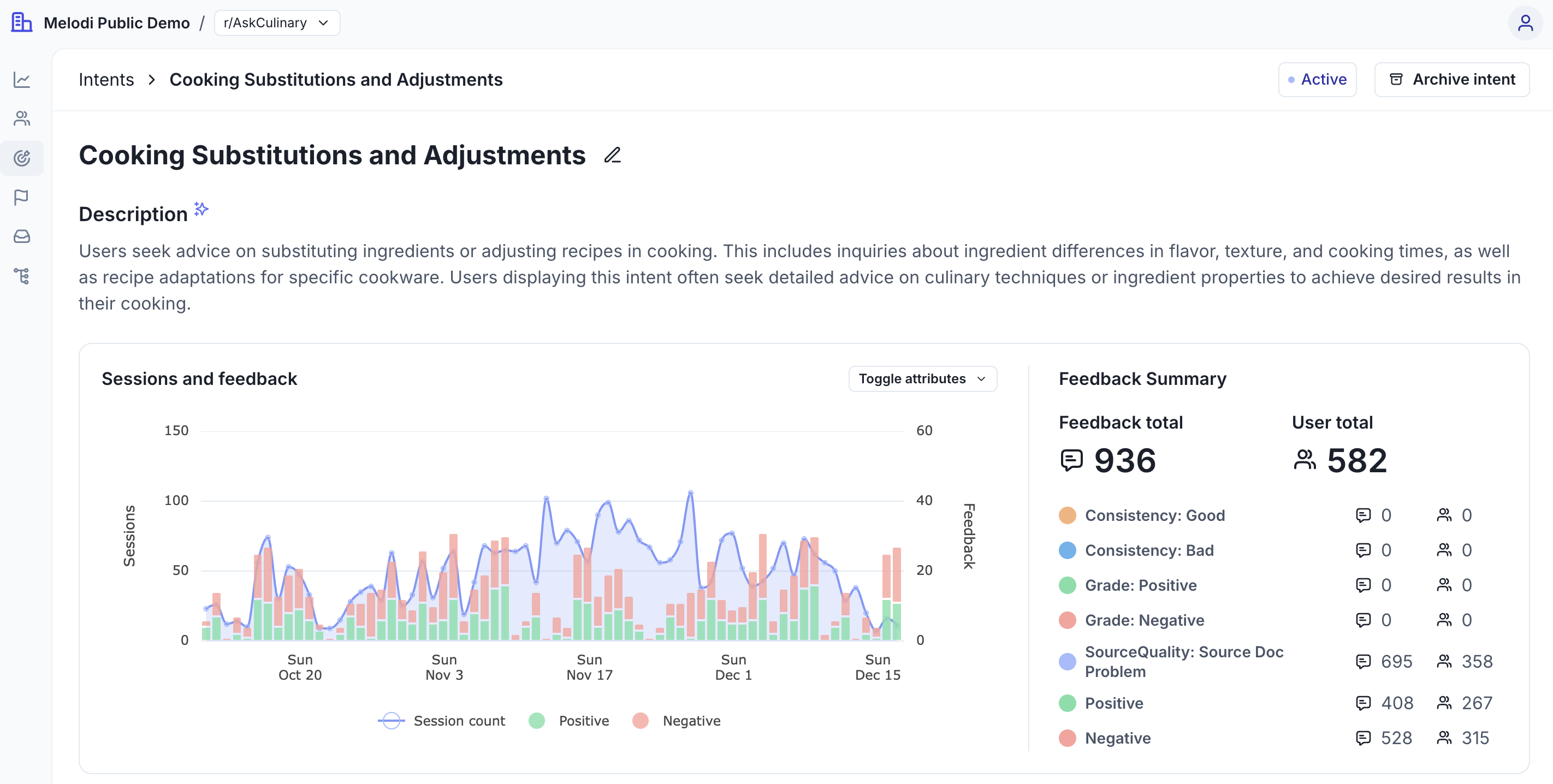
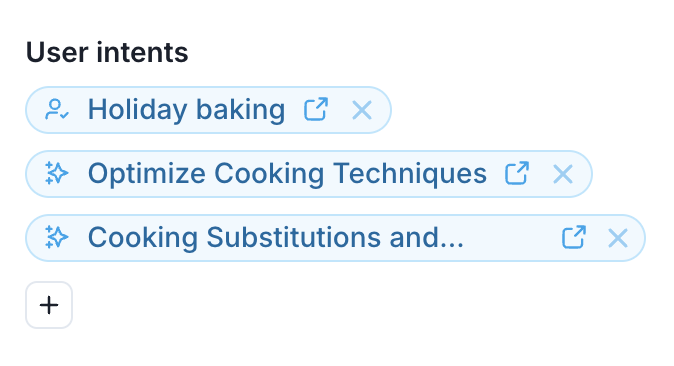
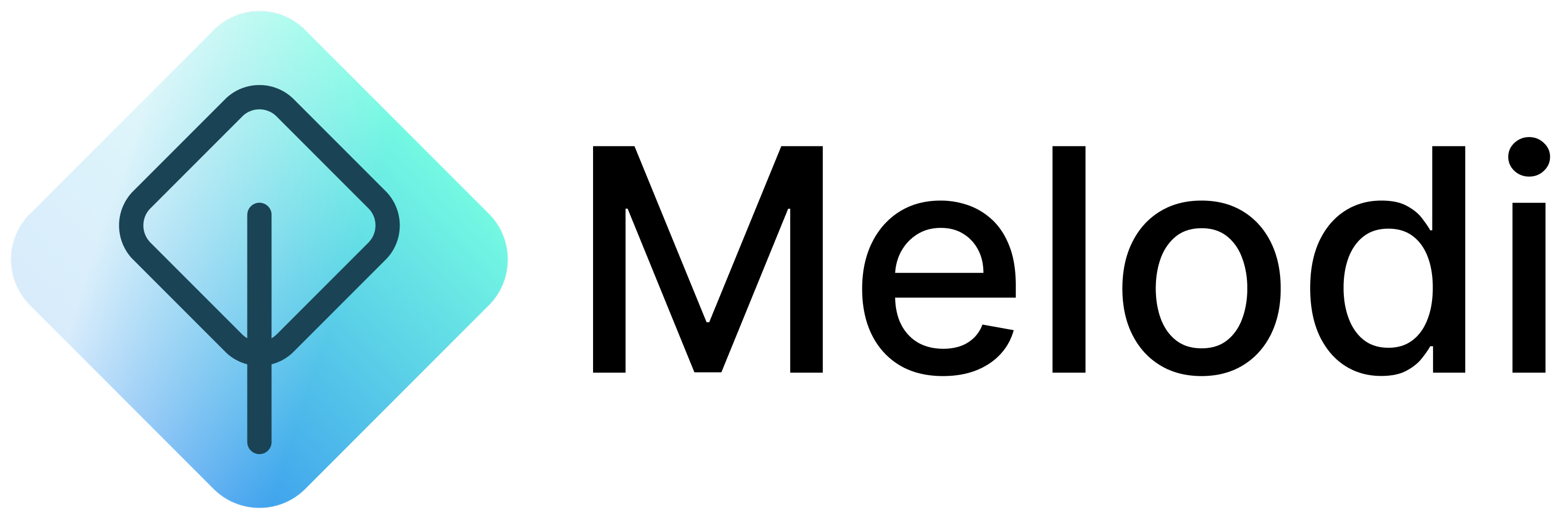
.png?fit=max&auto=format&n=oPhQyAnk6aDZ5BF7&q=85&s=32e3cb5e53c2d0a9a7102588dd6f3310)